Selecting a User And a Time Period
After logging in to your control panel, you will be able to view various reports and adjust settings. By default, the "Dashboard" report for the whole family is displayed.
Users
Controls to select users and time period are just above the left menu:
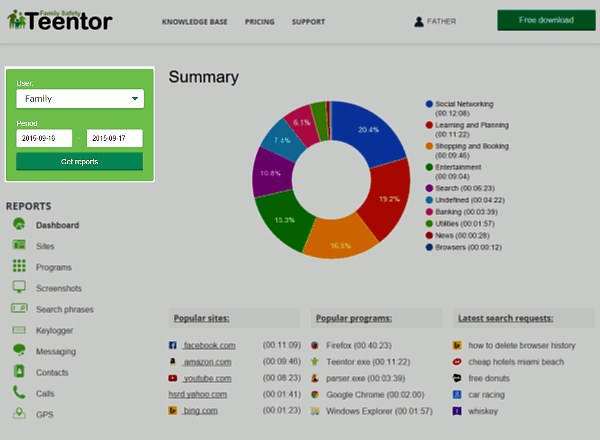
The "User" dropdown list contains all users registered in the system:
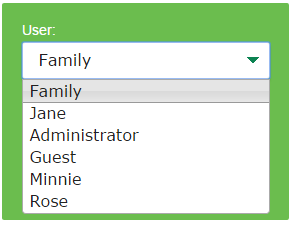
"Family" is a special entry, it combines information collected from all active users. For some types of reports this entry is irrelevant, so if you open such report, this menu automatically switches to some individual user. As a rule, it's the first user registered in the system.
If this menu is empty, most probably you haven't installed Teentor to any computers and/ or Android devices, or did not link the installed copy to this account.
Time Period
Just below the "User" dropdown list, there are two fields with dates:
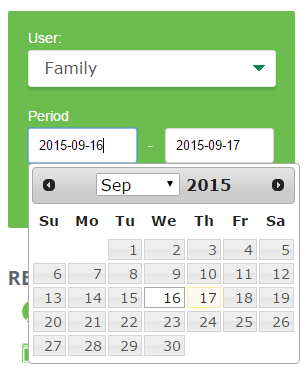
The left field is for the "Date from", the right one is for "Date to". By default, the both fields contain the current date (today).
To select a different time period, click the left field and select a "Date from" using the date picker control. Do the same with the right field ("Date to"), if necessary.
After setting a time period, click the "Get reports" button under the fields to show reports for the specified time period.




