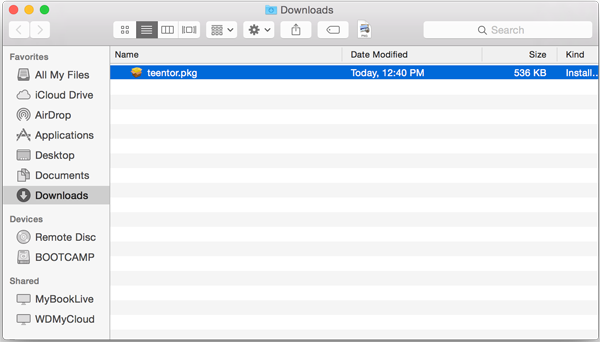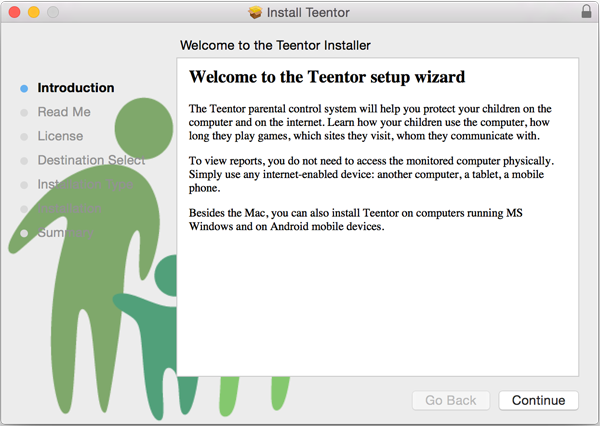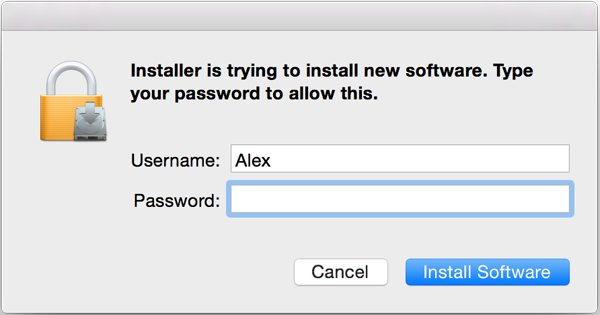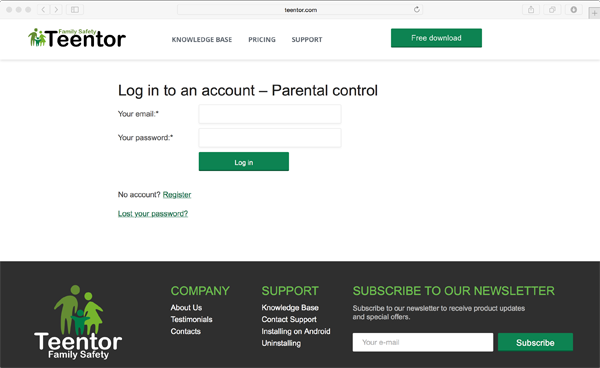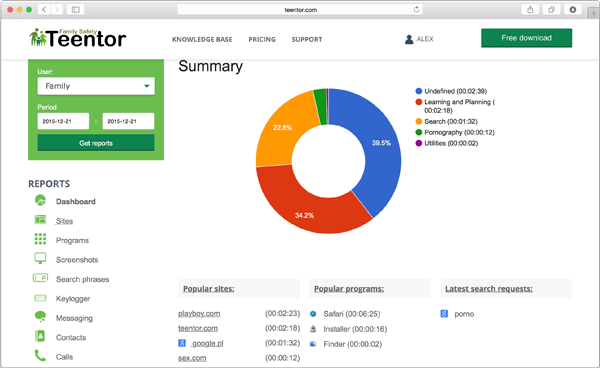Installation and basic setup of Teentor for Mac OS
The Teentor parental control system works on different operating systems: Windows, Android and Mac OS. Depending on the OS, Teentor may offer different sets of features. Below we discuss how to install Teentor on Mac OS.
0. Before installation please remove any old version of Teentor, if installed.
1. You need to register at the Teentor website. If you already have a parental account, just skip this step.
2. On your Mac OS computer, log in to the system using an administrative user account.
3. Start the Safari browser and download the setup package of Teentor using this link: http://www.teentor.com/teentor.pkg
4. Open the folder where you saved the setup package and double-click the teentor.pkg file
5. The setup wizard of Teentor will be started. Follow its steps and accept the license agreement.
6. In one of the steps you will need to enter your Mac OS administrator's password and press the "Install Software" button.
7. If you install Teentor for the first time on this computer, Safari will be launched. You need to enter your parental login and password to add the computer to your Teentor account.
If you haven't registered an account yet, click the "Register" link.
8. Installation of Teentor on your Mac OS computer is complete. All user accounts from this computer will be sent to your Teentor account. You can now view reports for each user account and adjust settings as necessary. Physical access to the Mac computer is no longer required!
Warning! Do not remember your Teentor password in Safari on this computer!